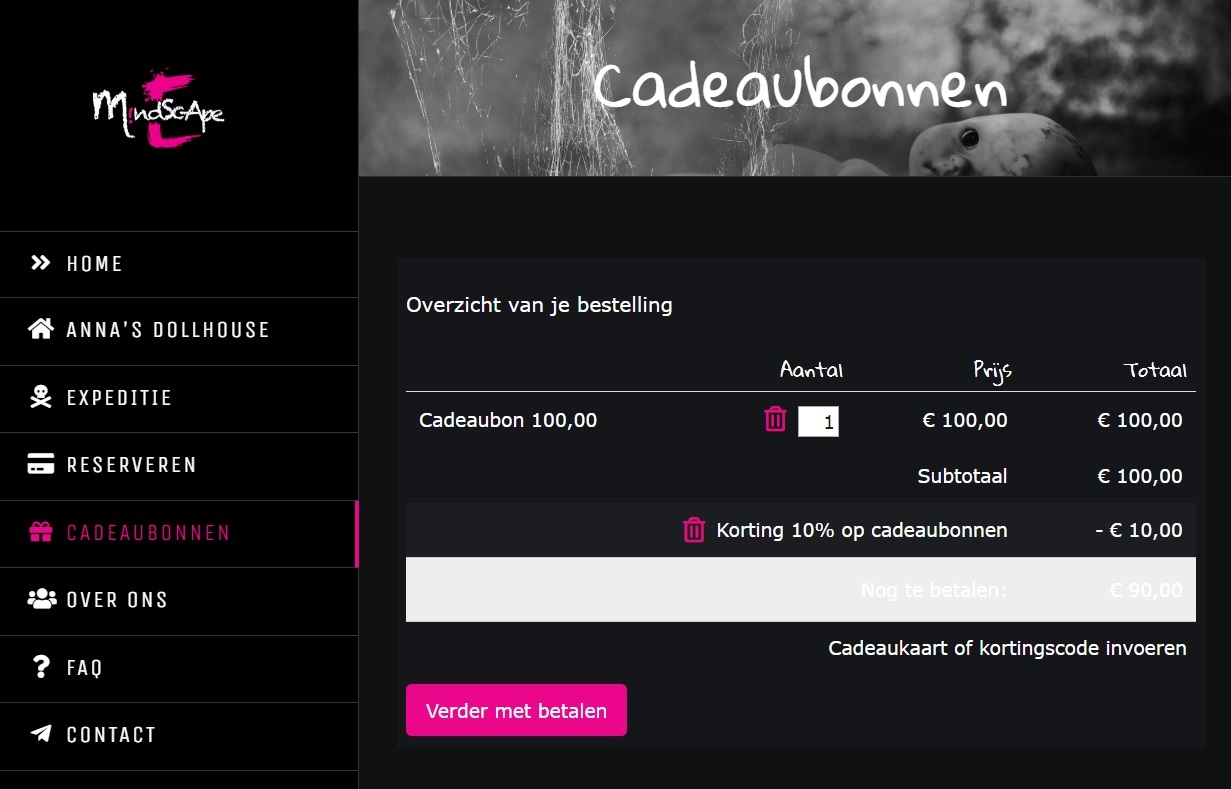Discount on giftcards
If you want to offer gift cards with extra credit via your own website, you can do this by following the following steps:
- Step 1: Create a gift voucher via Cash register > Coupons > Gift cards > Add gift card. At 'value' you choose 'This type of gift card has a fixed value' and enter the values, then choose 'Self-created gift card' and tick 'The product is visible in the consumer checkout'.
- Step 2: By default, gift cards are excluded from a discount. To turn this off, go to Cash register > Products and edit the product of the gift card and uncheck the 'No discounts can be applied to this product' option. It can be helpful to also add an image here to the gift card showing the discount and price you pay. As a customer, you only see the discount after you have entered your own details (before you go to the payment step).
- Step 3: Create a discount code via Cash register > Coupons > Add coupon. On the 'General' tab, choose the name of the voucher, on the 'Discount' tab, choose the type of discount (fixed amount or percentage). At 'Select products that relate to this discount' you choose either 'all products' or 'The following selection of products', after which you tick the gift cards under 'products' (you can only select them if you have performed step 2 correctly). Under 'Distribution' choose 'Discount is not linked to a consumer' and for type of code you can choose whether you want the customer to enter a fixed code or whether it is automatically applied (no code) and save the code.
- Step 4: Create a checkout widget and place it on your own website. To do this, go to Settings > Inframe widgets > Checkout widget. Under the tab 'Generate code and preview' you will find the embed code or the direct link.