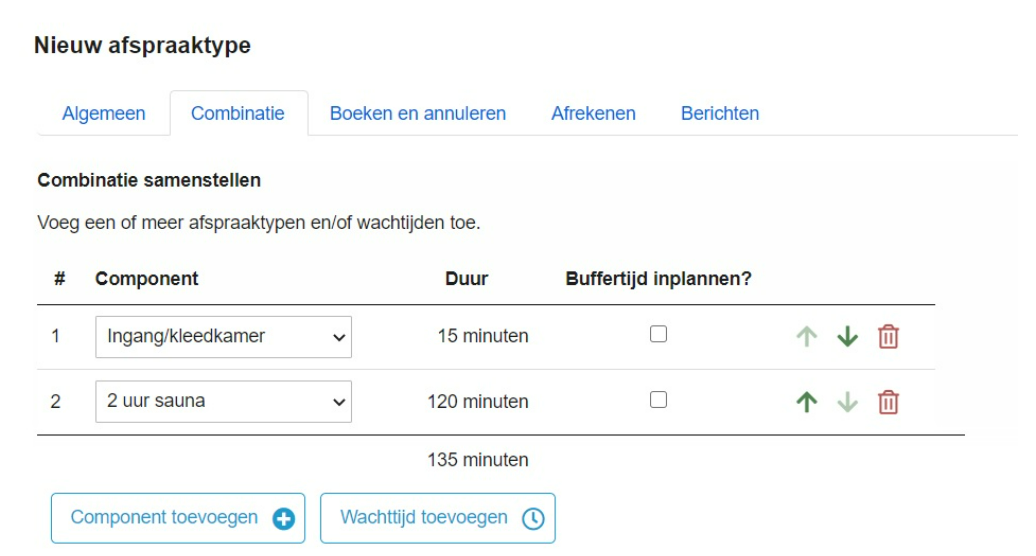Limiting the capacity of simultaneous appointments
By setting a capacity for availability, you can allow multiple appointments to take place simultaneously for a resource. This is useful not only for group classes or workshops but also when there’s a limit on the number of appointments in a specific room or across your entire business. This option is often used by swimming pools, saunas, museums, and restaurants (for example, to allow a maximum of 20 customers in the business at the same time).
As an example, consider a swimming pool that wants to allow a maximum of 20 customers in the pool. Start by creating a resource for the swimming pool (without a schedule). Next, create an appointment type called ‘1-hour swimming reservation’. After that, you can create individual availability under Manage > setting blocks with a set capacity. The capacity determines how many appointments can take place simultaneously for that resource.
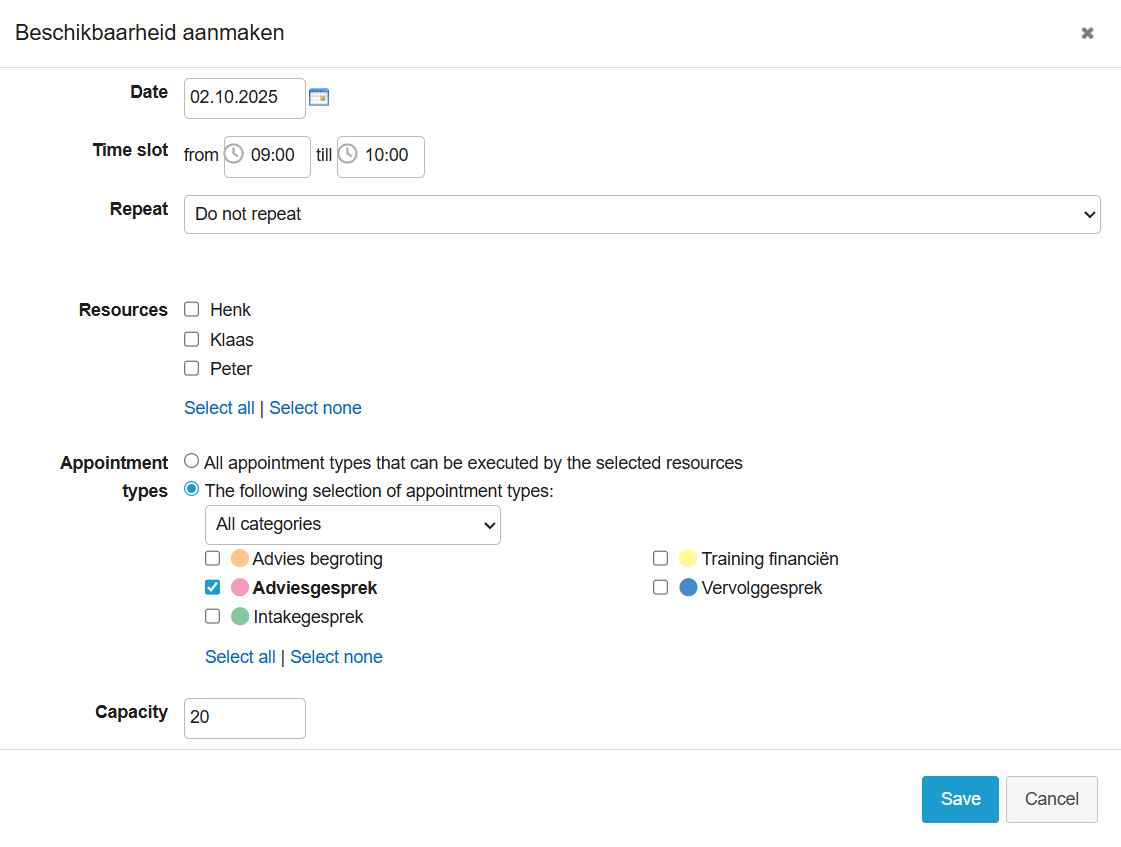
Want to set multiple restrictions?
Sometimes, you may want to limit the number of customers at the entrance or in changing rooms. In such cases, it’s useful to work with a combination appointment, where, for example, the first 15 minutes of the appointment take place at the reception, and the remaining 45 minutes are the actual appointment (e.g., in the swimming pool or sauna). A combination appointment is an appointment type composed of multiple sub-appointments.
To activate this feature, go to Settings > Extra functionality, check ‘Combination appointments’, and save. You will now find an option ‘New combined appointment type’ at the top right under Manage > Appointment types.
Before creating the combined appointment, first create the sub-appointments. For example, for a sauna: create 2 resources – one for the changing rooms/entrance (maximum 10 customers at a time) and one for the sauna (maximum 30 customers at a time). Then create 2 appointment types: 15 minutes entrance/changing and 2-hour sauna appointment (both can be set as not bookable by customers under the Booking and canceling tab).
Once this is done, go to Manage > Appointment Types and click ‘New combined appointment type’ (top right). Fill in the category and name, then go through the various tabs. On the Combination tab, click Add component to combine the appointment types. Here you can also set the component’s position and optionally add buffer time and waiting time. After selecting the desired settings, click Save.
The capacity restrictions (maximum of 10 and 30) are still set the same way as in the previous example, under Manage > Setting blocks, by specifying the capacity.